Connect to the Dashboard
OmicsPipelines allows you to create a secure connection to the OmicsPipelines dashboard through the desktop application.
Under the hood, this leverages the OpenSSH program running the SSH protocol to create a secure tunnel between your local machine and the remote server. This securely encrypts your connection, and allows you to access the dashboard without exposing your credentials to the public internet.
macOS and Linux
All modern macOS and Linux installations come pre-installed with OpenSSH client. If you are running Linux without OpenSSH client, you can install it using your package manager.
Windows
Although most modern Windows installations support OpenSSH client, it may not be enabled by default, depending on the version of Windows you are running. When you install the application, it will check if OpenSSH is enabled, and should enable it if it is not.
If connecting to the dashboard does not work, and you are running Windows 10, first check to see if you are running a modern version of Windows 10, then you can manually enable OpenSSH. For both these steps, follow the instructions here.
Connecting to the Dashboard
Opening a connection
Navigate to the list of virtual machine instances, and click the Open Connection button of the instance you want to connect to.
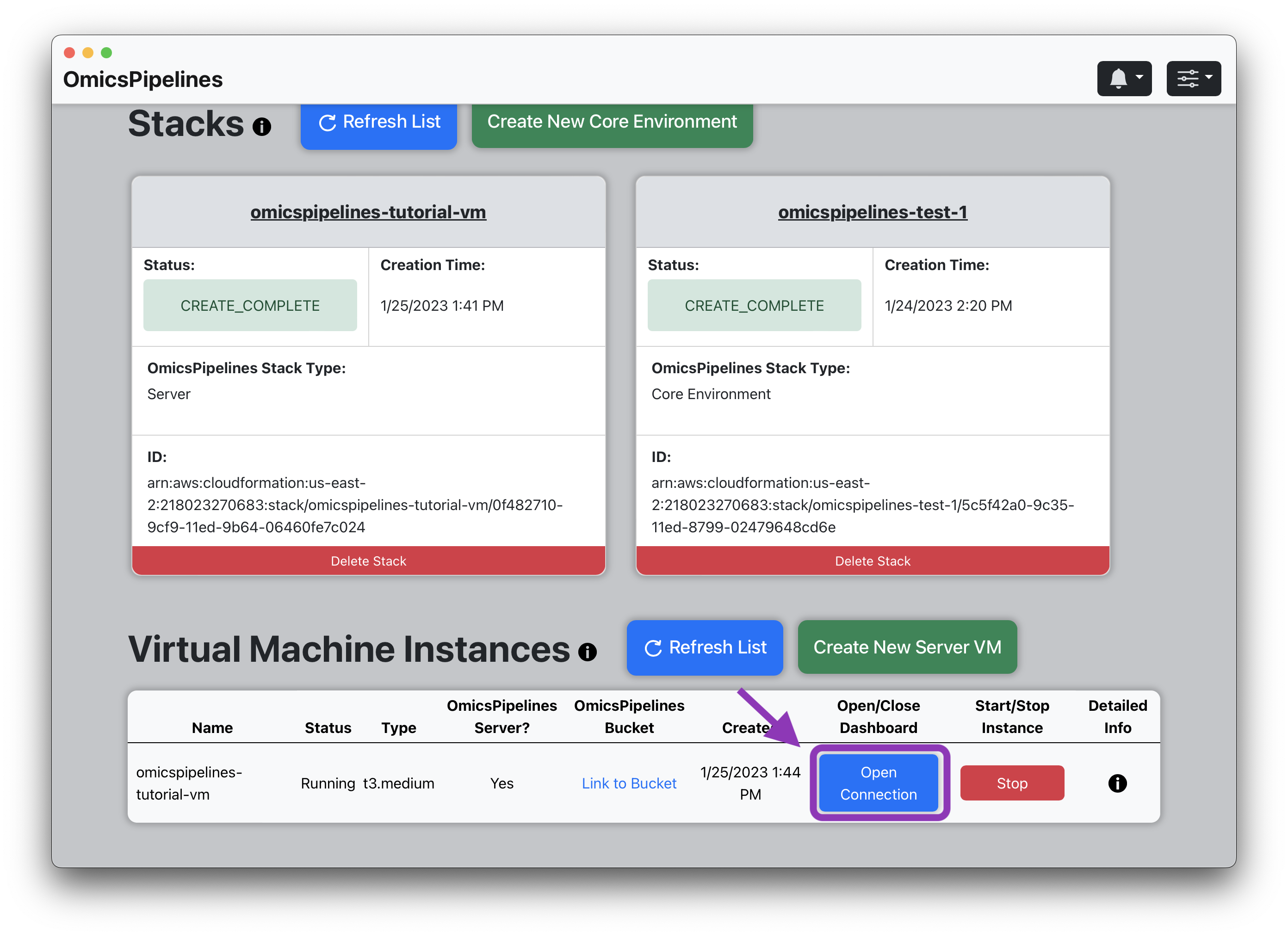
This will perform the necessary steps to connect, and you will receive notifications about the status of the connection.
The connection will remain open until you close the application, or until you click the Close Connection button.
Putting a laptop to sleep may close the connection, but it should automatically reconnect when you wake the laptop. However, if this does not work, you can click close the connection, and then click the Open Connection button again to reconnect.
Closing the connection will not affect the virtual machine instance or any running processes later, and you can always reconnect to it later.
If you close the browser tab of the instance you connected to, you can always click the Open in Browser button to open a new browser tab with the dashboard.
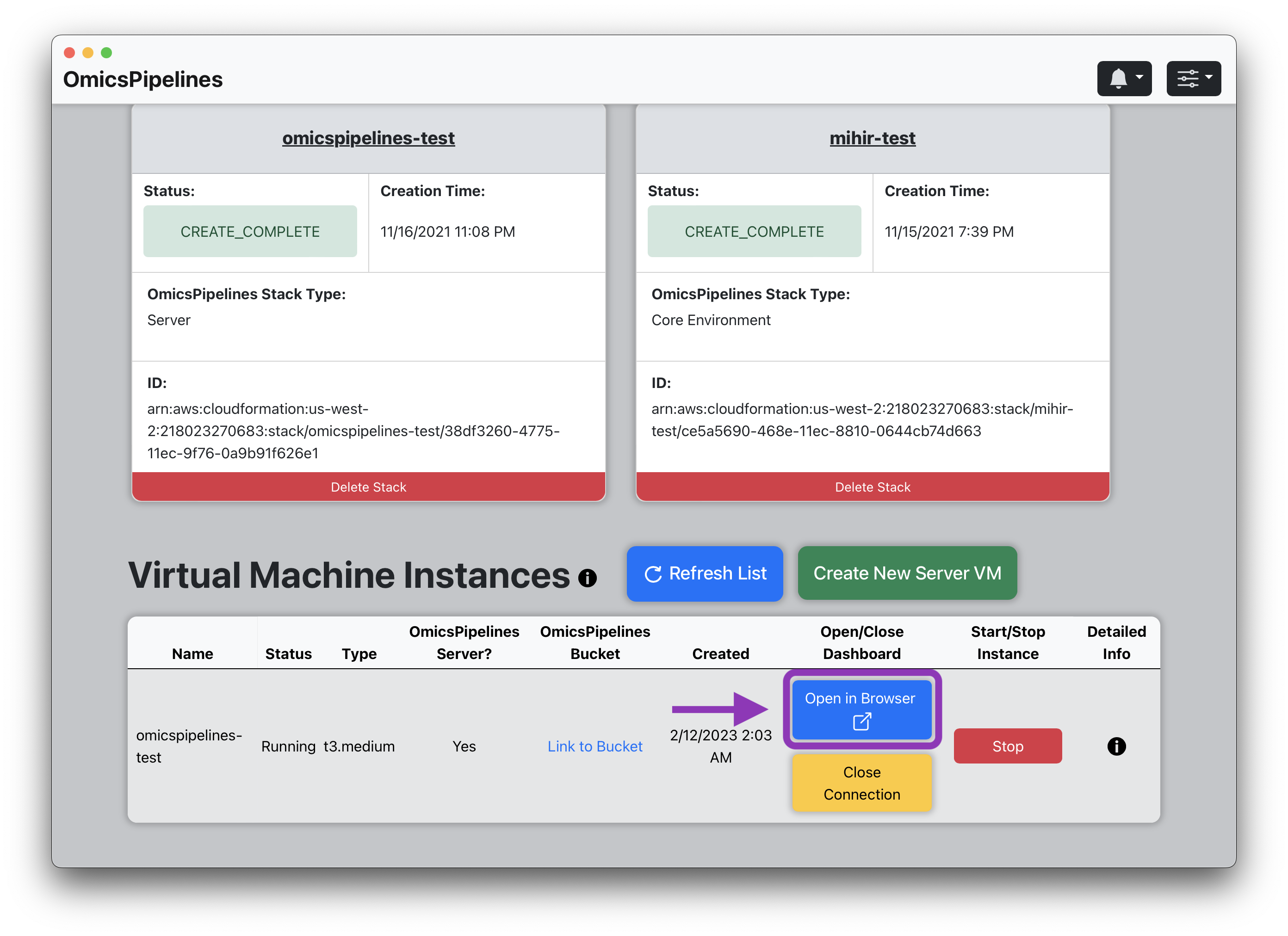
Closing a connection
Navigate to the list of virtual machine instances, and click the Close Connection button of the instance you want to close the connection to.
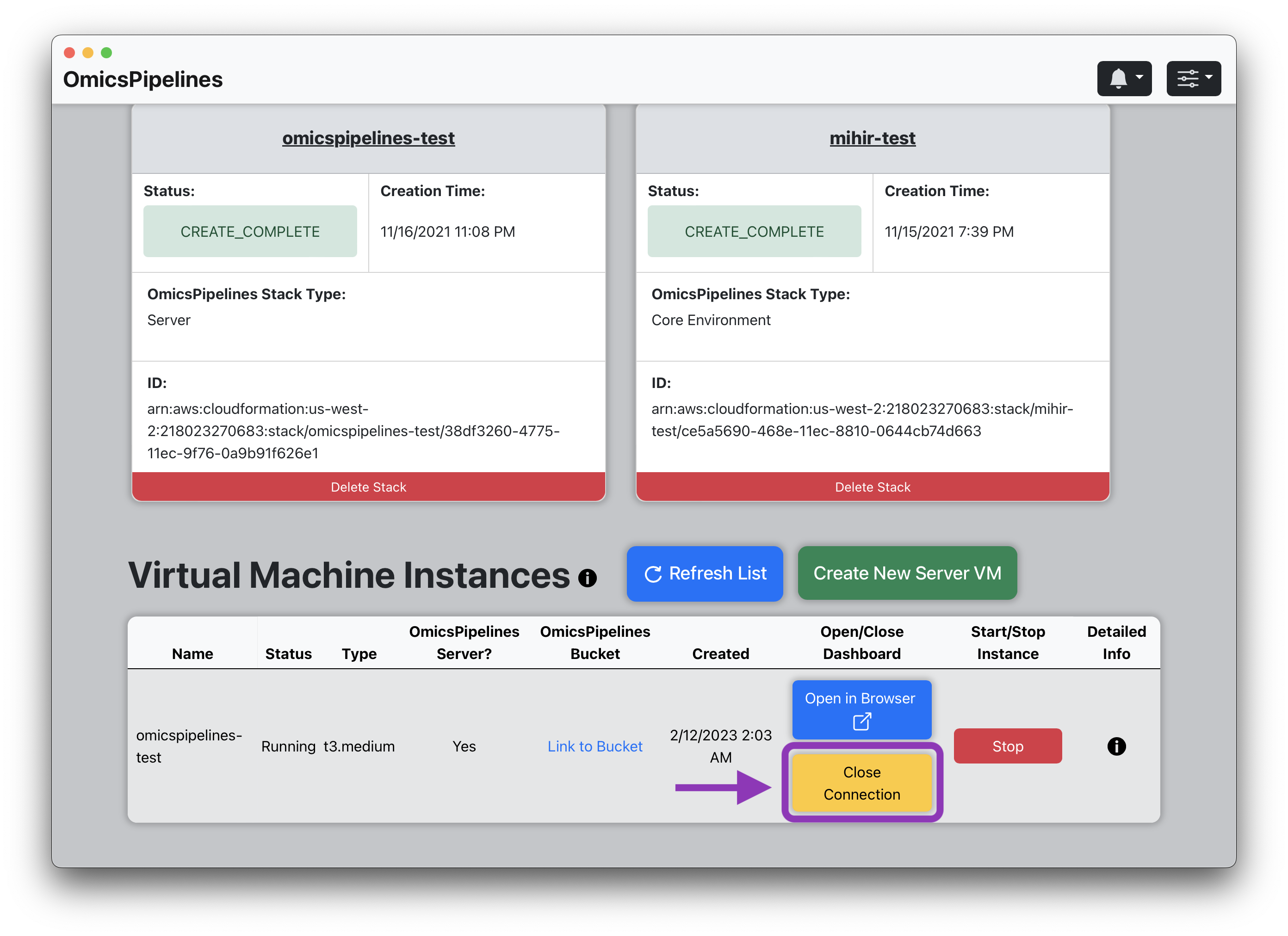
Troubleshooting
If you are having trouble connecting to the dashboard, you can try checking your internet connection to see if it is working. If you are using a VPN, you can try disabling it to see if that fixes the issue.
If you are still having trouble, you can try restarting the application, and then try connecting again.
If you are still having trouble, you can try restarting the virtual machine instance (clicking the Stop button, waiting, and clicking the Start button), and then try connecting again.
If this still does not work, file a GitHub issue and describe the problem you are having.